How to Play Genshin Impact on iPad with Controller in 2023 – Easy Guide
Genshin Impact, a popular open-world action role-playing game, has taken the gaming world by storm. And if you’re an iPad user, you might be wondering how to enhance your gaming experience by using a controller. Well, you’ve come to the right place. Learn how to play Genshin Impact on iPad with controller in a few simple steps.
Steps to Play Genshin Impact on iPad with a Controller:
- Ensure your iPad’s OS is updated to the latest version.
- Obtain a compatible MFi (Made for iOS) controller. These controllers are specifically designed for iPads and iPhones, ensuring optimal compatibility.
- Connect the controller to your iPad using the appropriate method (some may use direct connection via a Lightning or USB-C port).
- Check if the controller requires any specific apps or drivers to be downloaded from the App Store for optimal functionality.
- Once connected, launch Genshin Impact.
- Head to the game’s settings to ensure that controller support is enabled.
- Enjoy the game with enhanced control and a more immersive experience!
This is just the tip of the iceberg. If you’re eager to delve deeper and uncover advanced strategies, nuances, and hidden tricks to optimize your controller-led gameplay, you’re in the right place. Stick with us and elevate your Genshin adventures to legendary tales!
Can you play Genshin Impact with a controller on iPad?
Yes, you can elevate your Genshin Impact experience on the iPad by pairing it with a controller. The game’s vast landscapes and intricate battles are even more engaging when you have the tactile response and precision of a physical controller. Given the iPad’s flexibility in supporting wireless controllers, such as those from Xbox or PlayStation, you can gain a more seamless and enhanced gameplay feel.
If you’re eager to optimize your Genshin Impact sessions on the iPad, read on to understand how to efficiently pair and play with a controller.

Connecting a Controller to an iPad
Playing Genshin Impact on an iPad can enhance your gaming experience, especially if you prefer using a controller. Thankfully, connecting a controller to an iPad is a straightforward process. Here are the methods you can use:
Methods to connect a controller to an iPad
- Bluetooth: The easiest way to connect a controller to an iPad is through Bluetooth. Make sure your controller is in pairing mode and then go to Settings on your iPad. Navigate to Bluetooth and enable it, then select your controller from the list of available devices.
- USB connection: If your controller has a USB port, you can connect it directly to your iPad using a USB cable. Make sure you have the appropriate adapter if needed.
- MFi controllers: Made for iPhone (MFi) controllers are specifically designed for Apple devices. These controllers usually come with their own app and can be connected via Bluetooth or Lightning port.
Once connected, you may need to configure the controller settings within the game. Head to the game’s settings menu and look for the option to enable controllers. From there, you can customize button mappings and sensitivity according to your preferences.
By connecting a controller to your iPad, you can enjoy a more immersive gaming experience with Genshin Impact. So grab your controller and start exploring the vast world of Teyvat!
Compatible Controllers for iPad
If you’re an avid gamer and own an iPad, you may be wondering how to enhance your gaming experience by playing Genshin Impact with a controller. Thankfully, there are several compatible controllers available that can be easily paired with your iPad to give you better control and precision in the game.
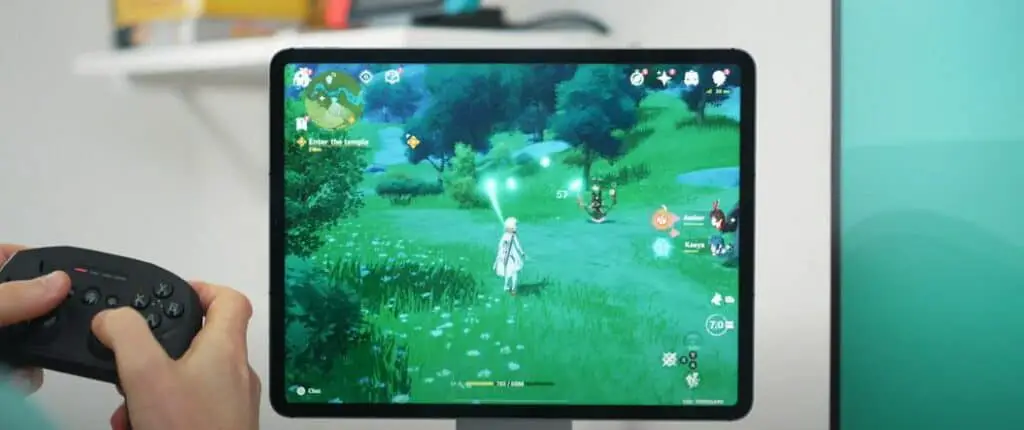
List of compatible controllers for playing Genshin Impact on iPad
Here is a list of some popular controllers that are compatible with iPads for playing Genshin Impact:
- Xbox Wireless Controller: The Xbox Wireless Controller is a top choice for many gamers due to its ergonomic design and excellent build quality. It can be easily connected to your iPad through Bluetooth.
- PlayStation DualShock 4: If you own a PlayStation 4, you can also use the DualShock 4 controller to play Genshin Impact on your iPad. It offers great comfort and responsiveness.
- Razer Kishi: The Razer Kishi is a unique controller specifically designed for mobile gaming. It connects directly to your iPad via the lightning port, offering a seamless and lag-free gaming experience.
- Nimbus+ Gaming Controller: Made by SteelSeries, the Nimbus+ Gaming Controller is specifically designed for Apple devices, including iPads. It features a comfortable layout and excellent battery life.
Pairing these controllers with your iPad is usually a straightforward process. Simply go to the Bluetooth settings on your iPad, put the controller in pairing mode, and select it from the available devices. Once connected, you’ll be able to enjoy Genshin Impact with enhanced control and precision on your iPad. If you want to read a more detailed guide about best controllers for Genshin Impact read our comprehensive guide.
Setting up the Controller in Genshin Impact
If you are an avid gamer and love playing Genshin Impact on your iPad, you may be wondering how to enhance your gaming experience by using a controller. The good news is, it is possible to play Genshin Impact on your iPad with a controller, and here’s how:
Steps to set up the controller within the game
- Connect the controller to your iPad: Make sure your controller is compatible with iOS devices and connect it to your iPad via Bluetooth or using a wired connection if applicable.
- Open Genshin Impact: Launch the game on your iPad and make sure it is updated to the latest version.
- Go to Settings: Inside the game, navigate to the “Settings” menu.
- Tap on “Controls”: Look for the “Controls” tab in the settings menu.
- Select “Controller”: Choose the option for “Controller” and enable it.
- Configure your controller: Follow the prompts to configure your controller buttons according to your preference.
- Start playing: Once you have set up your controller, you can start playing Genshin Impact using the controller instead of touchscreen controls.
Playing Genshin Impact with a controller can provide better precision and control, enhancing your overall gaming experience on your iPad. So grab your controller, follow these steps, and dive into the immersive world of Genshin Impact!
Configuring Controller Settings
Adjusting controller settings for optimal gameplay
- Connect the controller: Use a compatible controller that can connect to your iPad via Bluetooth or through a wired connection using an adapter.
- Enable Bluetooth: Make sure Bluetooth is enabled on your iPad by going to Settings > Bluetooth and toggling it on.
- Pair the controller: Put your controller into pairing mode and wait for it to appear on the list of available devices on your iPad’s Bluetooth settings. Select it to complete the pairing process.
- Open Genshin Impact: Launch the Genshin Impact app on your iPad.
- Access the settings: Once you are in the game, tap on the menu icon and go to Settings.
- Navigate to the controls section: Look for the Controls tab in the settings menu and select it.
- Enable controller support: Toggle on the Controller Support option to enable using a controller in the game.
- Customize controls: Depending on your preference, you can further customize the button mapping and sensitivity settings to optimize your gameplay experience.
- Test the controls: It’s recommended to test the controls in-game to ensure everything is working as intended. Make any necessary adjustments if needed.
Following these steps will allow you to play Genshin Impact on your iPad with a controller, giving you a more immersive gaming experience. Enjoy!
Tips for Playing Genshin Impact with a Controller
Useful tips and tricks for playing Genshin Impact with a controller on iPad
Playing Genshin Impact on your iPad with a controller can enhance your gaming experience and make it more immersive. Here are some tips to help you get the most out of your gameplay:
- Connect your controller: Before you start playing, make sure to connect your controller to your iPad. You can do this wirelessly or using a wired connection, depending on the type of controller you have.
- Customize controls: Take advantage of the customization options available in the game to optimize your controls. You can assign different functions to different buttons and adjust sensitivity settings to suit your playstyle.
- Practice: Familiarize yourself with the controller layout and practice using it before diving into intense battles. This will help you become more comfortable and improve your reaction times.
- Explore combos: Experiment with different button combinations to unleash powerful combos and special abilities in the game. Understanding the mechanics of each character will allow you to maximize their potential.
- Stay updated: Keep an eye out for updates and patches that may introduce new features or controller enhancements. Staying up-to-date ensures you have the best gaming experience possible.
Using a controller on your iPad can take your Genshin Impact gameplay to the next level. Take these tips into consideration and enjoy exploring the vast world of Teyvat in style!
Common Issues and Troubleshooting
Addressing common issues that may arise when playing Genshin Impact with a controller on iPad
While playing Genshin Impact on iPad with a controller can enhance your gaming experience, there may be some common issues that you encounter. Here are a few troubleshooting tips to help you overcome them:
- Connection Problems: If your controller is not connecting to your iPad, make sure it is fully charged and within the Bluetooth range of your device. Restarting both the controller and the iPad can also help establish a stable connection.
- Button Mapping: Some controllers may not have the same button layout as the default controls in Genshin Impact. To resolve this, you can remap the buttons in the game settings or use third-party apps that allow custom button configurations.
- Lag or Delay: If you experience lag or delay when using a controller, check if there are any background apps running on your iPad that may be consuming resources. Closing unnecessary apps can help improve performance.
- Compatibility Issues: Ensure that your controller is compatible with your iPad and specifically supports iOS gaming. Not all controllers are compatible with all devices, so it’s crucial to check before purchasing.
By addressing these common issues and troubleshooting them accordingly, you can enjoy a seamless gaming experience while playing Genshin Impact on your iPad with a controller.
Alternatives to Controllers for Genshin Impact on iPad
Playing Genshin Impact on your iPad can be an immersive experience, but you may be wondering if there are alternatives to using a controller. Here are some options to consider:
- Touch Controls: The game is designed with touch controls in mind, allowing you to tap, swipe, and pinch on the screen to perform various actions. This option is great if you prefer a more hands-on approach and don’t want to invest in a separate controller.
- Gyroscope: Some iPads have built-in gyroscopes that allow you to tilt and rotate the device to control your character’s movements. This can be a fun and interactive way to play Genshin Impact without the need for a controller.
- MFi Gamepads: If you prefer a physical controller but don’t want to use a traditional console controller, you can consider using an MFi (Made for iPhone/iPad) gamepad. These controllers are specifically designed for iOS devices and offer a portable and convenient option for playing Genshin Impact.
- Keyboard: Another alternative is playing Genshin Impact with a keyboard.
Exploring other control options for playing Genshin Impact on iPad
While using a controller may be the most popular choice, it’s important to remember that everyone has different preferences when it comes to gaming controls. Whether you choose touch controls, the gyroscope, or an MFi gamepad, the key is finding the option that feels most comfortable and enjoyable for you. Experiment with different control methods and see which one enhances your Genshin Impact experience on iPad!
How to play Genshin Impact on iPad with Controller – Final Thoughts
Playing Genshin Impact on iPad with a controller can greatly enhance your gaming experience. It provides a more immersive and comfortable way to navigate through the game’s world and perform various actions. Here are some of the key benefits and enjoyments of playing Genshin Impact on iPad with a controller:
The benefits and enjoyment of playing Genshin Impact on iPad with a controller
- Precision and control: Using a controller allows for more precise movements and actions, improving your overall gameplay experience. With analog sticks and responsive buttons, you can execute complex maneuvers, aim accurately, and execute quick combos with ease.
- Comfort and convenience: Holding a controller in your hands is more comfortable than tapping on a touchscreen for long periods. It is also easier to perform actions without accidentally triggering unintended commands.
- Enhanced immersion: The tactile feedback provided by a controller enhances the immersion in Genshin Impact’s vast open world. You can feel the impact of combat, the vibrations of environmental elements, and the subtle nuances of exploration.
- Compatibility: Most controllers are compatible with iPads, allowing you to connect them easily via Bluetooth or with Lightning/USB-C accessories. This versatility ensures that you can choose the controller that suits your preferences and playstyle.
In conclusion, playing Genshin Impact on iPad with a controller offers numerous benefits, including increased precision, comfort, immersion, and compatibility. So grab a compatible controller, connect it to your iPad, and embark on exciting adventures in the breathtaking world of Genshin Impact.
